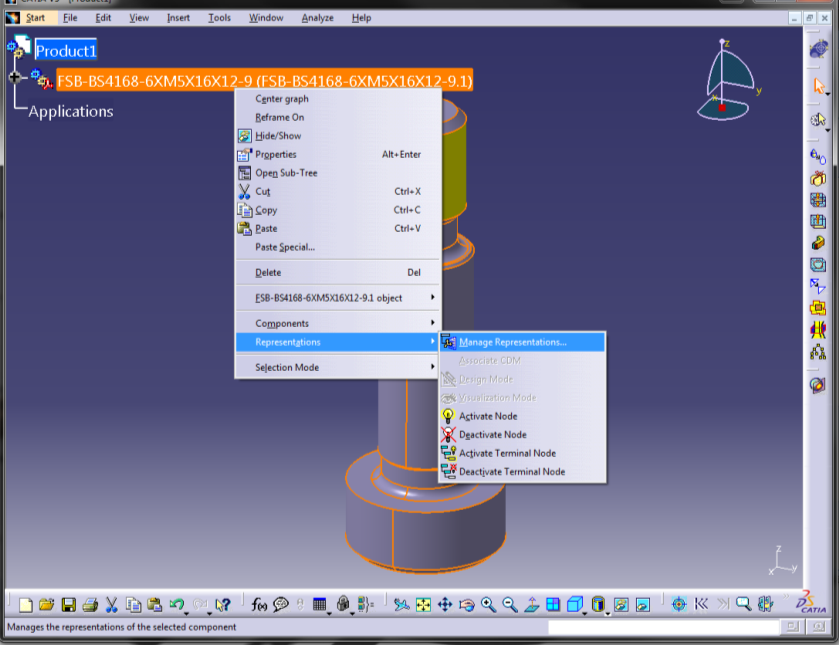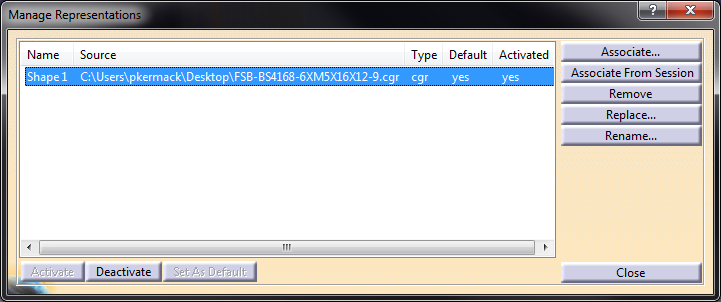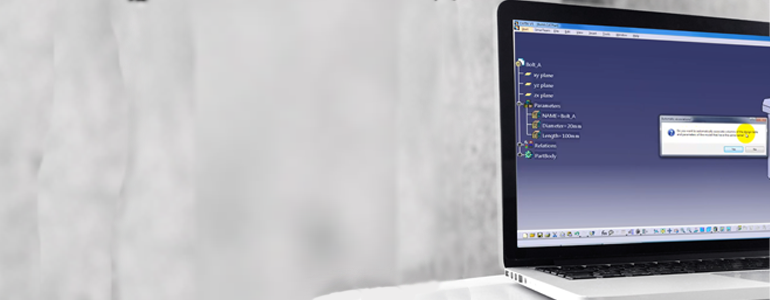
CATIA: Using the DMU Optimiser Tools to Reduce the Size of CGR Files
1) Open or create a Product which contains the CGR file that needs to be reduced in size
2) Now Switch to DMU Optimizer workbench and open the wrapping command
3) You can manipulate the settings to modify how accurate you wish the model to be. The smaller the grain size, the more accurate (but larger) the output file will be. Use the preview button to calculate the output file and produce a preview file (This may take some time to calculate based on the complexity of the model).
4) If you are happy with the preview, press Save to generate a CGR file of the smaller model.
5) Compare the file sizes of the original model and the new model, you should be able to reduce the file size by a factor of 10 or more.
6) On the original Component node for the CGR, use the manage representations command:
7) Select the original shape and then use the replace command to replace it with the new, smaller, cgr file
8) Save the changes into ENOVIA
The wrapping command is the most useful for situations where only the outer surface of the CGR is required for creating packaging volume representation. For more complex models where the internal detail is still important, the Simplification command should be used instead, and is used in the same manner.