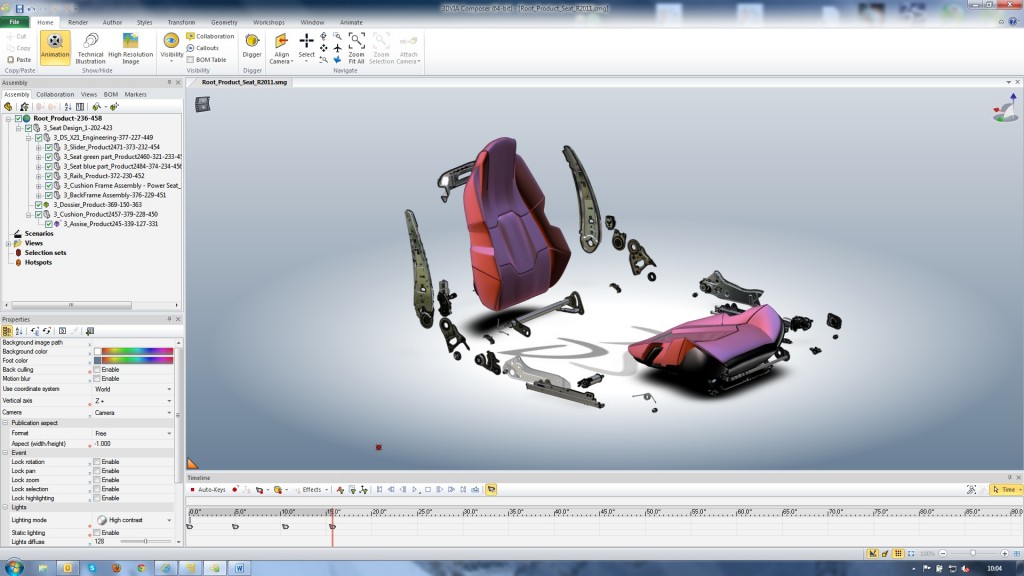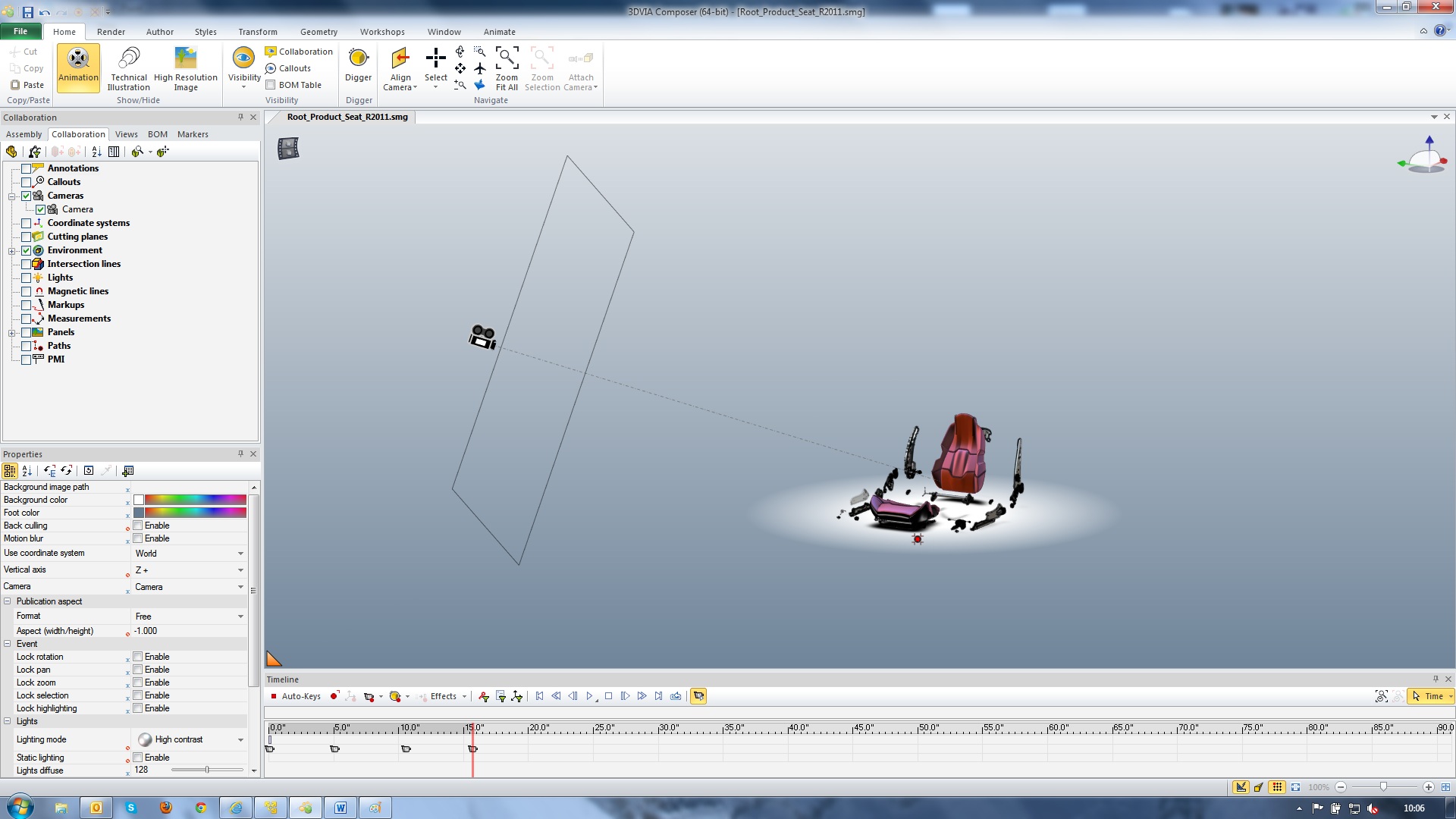Smooth Camera Path in 3DVIA Composer
When creating a composer document using the animation timeline, any movements of the camera, be it zooming or rotating, is recorded on a camera path. By default this path is linear; as a result of this an animation with lots of camera action may seem quite jumpy.
Using the smooth or custom camera path option you can solve this.
Create your animation using the timeline.
In the collaborative actors on the left task pane, click to view the camera/s being used to create the animation.
You will then be able to see you camera when zoomed out from your model.
You then have three options;
Linear (which is taken by default).
Smooth (which automatically creates a transition between movements).
And custom (which adds nodes to the path which enables you to create tangencies around movements or create completely custom paths).
After making these changes, try out your animation to see the changes made.