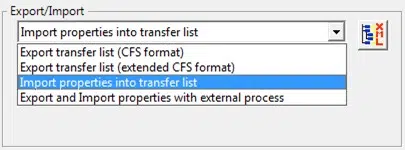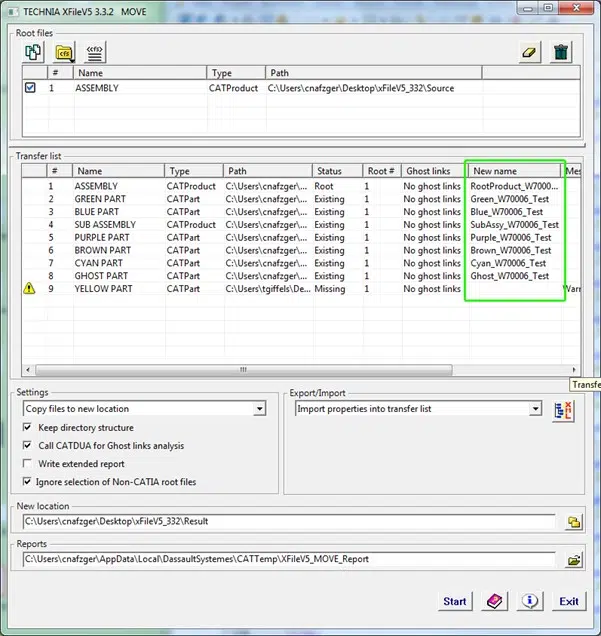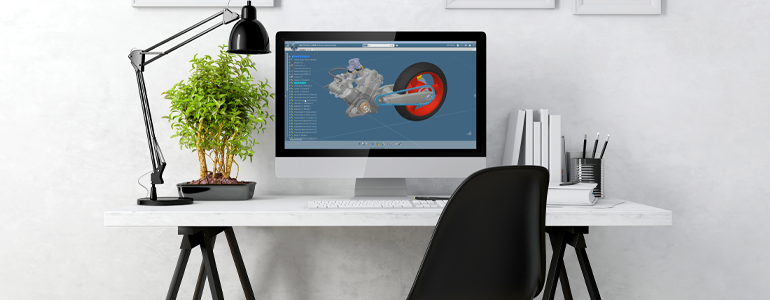
How to Quickly Change Part Numbers and Property Values in CATIA V5
Table of contents
If you’re reading this, then you probably know how much manual work is required to change part numbers in CATIA. Particularly in the case of larger assemblies. A lot of our customers want to automate this process as much as possible; to save time, and so that they can avoid the risks of user error.
When handling large assemblies in CATIA, there are several difficulties which need to be addressed:
Issue 1: A part number has been changed. All existing CATProducts, CATParts and CATDrawings need to be updated with new part number and file name.
Issue 2: CATIA V5 Data management – Find all linked files and move them to another location
Issue 3: Consistent file set – Check for missing files, run CATDUA, etc.
Thankfully, xFileV5 has solutions for each of these problems. In this article, we will focus on how to quickly change part number and property values in CATIA V5 assemblies.
What Are Part Number Changes, and Why Do They Matter?
There are cases where an existing product is used as a basis for a new variant with some minor changes. All linked files should get a new part number and revision. The files need to be saved to a new location with a different file name without losing the linked connections to each other.
What’s Wrong with the Way We Change Part Numbers Currently?
In order to change Part numbers in CATIA, all files need to be opened and changed manually. Then they need to be saved with a different file name.
In the case of larger assemblies, this can be a lot of work and there is a higher risk of errors when doing it manually.
How to Quickly Change Part Numbers and Property Values in CATIA V5 Assemblies
Step 1: Load model
Open xFileV5 Move dialog and select root file. All related files will be search and listed. Missing files are marked as missing. CATDUA can be used to check for ghost links.
Step 2: Create Transfer List
Export transfer list. All information for each part, including properties, will be exported to an XML file.
Step 3: Edit Transfer List
New names and values need to be added to transfer list. New properties can also be added.
Instance names can also be changed:
It is possible to use external scrips to change values automatically. These scripts can be started from xFileV5 directly:
Step 4: Read Transfer List
The changed transfer list needs to be imported. Changes in the file name will be visible in the move dialog:
Step 5: Save Model to New Location
All files need to be copied or moved to a new location:
New Part numbers and instance names are visible in model tree:
Before:
After:
Further Enhancement
The process can be even quicker if a script is used to edit the transfer list (see step 3). In this case, the whole process can be reduced to:
- Select root node
- Export and Import properties with external process automatically
- Save to new location
Main xFileV5 Functions:
- Package CATIA V5 models
Find all files related to the root file and add them to a container (.tar) - Unpack containers
Unpack a .tar container and save the complete CATIA V5 structure to your machine - Move a root file and all related files to a different location
It’s possible to rename file name, part number, revision, and other properties without opening the files individually. - Delete a CATIA V5 structure or parts of a structure
Select files which should be kept or deleted
TECHNIA Software develop and deliver a portfolio of products we call Experience Packaged
These solutions help you adapt and configure Dassault Systèmes’ software.
If you want to know more about xFileV5,
or any of our other software, then contact us today!