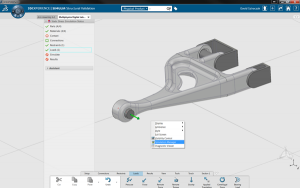Analysis for Engineers: Structural Validation in 3DEXPERIENCE
Despite this, many engineers feel overwhelmed by the concept of running analysis. Analysis is still perceived as a highly specialised field, with many things that can and probably will go wrong for beginners. There are tons of widely known keywords such as meshing, element order, convergence and many others that can scare away users who are looking for simple answers for their questions.
The 3DEXPERIENCE Structural Validation app is designed to enable engineers to perform everyday analysis tasks without the specialised knowledge of an analyst. Below, we show you how easy it is to setup and run a simple analysis using the application.
In this example, we go through the process of analysing a simple linkage under a single applied load. First you need to open the assembly in 3DEXPERIENCE. If you haven’t applied materials to your parts yet, it is a good idea to do it now, as it will make the process easier.
After loading the model, we have to select the Structural Validation application. This can be found by clicking on the south quarter of the compass, under “V+R My Content and Simulation Apps”. Roles such as the Stress Engineer allows you to use the Structural Validation app.
In this example, we select Structural as the simulation type. The Structural Validation app allows you to run Structural, Natural Frequency, Thermal and Thermal-Structural analyses.
After selecting the appropriate type, the Simulation Assistant appears. The assistant is your guide to help you complete the workflow for your simulation by providing an interactive checklist. Items that you have addressed will have a green tick mark next to them, while outstanding actions are marked with a red circle. The green square denotes optional setup. Since we have selected the parts and the materials are already applied to them, they are already ticked.
The image above shows the process of selecting faces for a clamped constraint; it can be seen that as soon as they are selected and the model is constrained, the symbol next to Restraints has turned to a green tick. We can carry on resolving the required actions one by one, such as applying the loads, setting up the contacts between parts, all with a few clicks.
The Simulation Manager can be accessed by selecting it from the pop-up list after right-clicking anywhere in the design space. The Simulation Manager shows an overview of all your applied loads, restraints and contacts. You can use this to double check your work and visualize or remove the applied features as required.
Once everything is set up, and everything is ticked, the Simulate option becomes available. This is where you can run your analysis. As you’ve noticed, you don’t need to bother with meshing, applying elements and all that complication; that’s all done automatically for you. You only have to select the Simulation Accuracy: lower accuracy runs much faster and vice versa. For your first attempt, you should select Draft, as it runs very quickly and you can verify if you have fixed everything you wanted, and you have applied all the loads as intended. Then for your subsequent runs you can increase accuracy to get the good results.
After running the simulation, the results are automatically loaded, and you can visualize your part, examine the stress “hot spots” and validate (or redesign) your product.
It is really that simple. As you have seen, you can run a simulation of a complete product in only a handful of steps. Following the Simulation Assistant allows you to complete the process with little effort, and with absolutely no previous experience required.
Contact us to find out how the Structural Validation App in 3DEXPERIENCE could aid your design work.